- Navigate to the Receivables Application > Billing Work Area
- Click on the Task Panel and create an On-Account Credit Memo:
- On Create Transaction screen, fill up the necessary details to create a Credit Memo. Make sure the Transaction Class selected is a Credit Memo:
- Fill up the Bill-To Name and the Ship-To Name, including the Amount and Quantity of the Credit Memo. Also note to use the negative sign for Credit Memos:
- Once complete, click on Complete and Close to complete the transaction.
- A confirmation message confirms that the Credit Memo has been created.
- Next, login as a User with enough privilege credentials in Payables then Go to Accounts Receivables Work Area and click on the task Panel and select Apply Credit Memos
- Search and Select for the On-Account Credit Memo you created and click on "Issue Refund":
- On the Issue Refunds screen, populate the required fields and click on "OK". This populates the Payables Open Interface Tables and creates a Payment Request in the form of a Payables Invoice.
- To verify if the Credit Memo has been applied, go back and search for the Credit Memo in the "Manage Credit Memo Applications" screen. Notice that the Unapplied amount has been reduced to Zero:
- Next, navigate to the Payables Work Area and check on the Invoice created for the Customer for the refund.
- On the Payables Work Area, search for the recently-created Invoice and select it. You can either Account for the transaction or refund the Customer in full.
Below is a quick video demonstration of Issuing Manual Refunds in Oracle Fusion Applications
For more full-detailed Tutorials and Tips, check out #TheOracleProdigy at https://lifeofanoracleprodigy.blogspot.com/
Follow The Oracle Prodigy on Facebook (https://www.facebook.com/theOracleProdigy/) and Twitter (https://twitter.com/D_OracleProdigy)

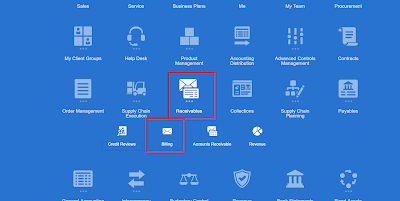



















Thanks. Can u pl share configurations also from AR and AP?
ReplyDeleteHi, the screenshots are not clear- please provide clear screenshots. Also, do we enter a negative amount while issuing a refund?
ReplyDeleteI was suffering from Herpes for good 3 years with no solution, the diseases almost took my life and because I was unable to work and I was also loosing lots of money for medication, but one faithful day when I went online, I met lots of testimonies about this great man so I decided to give it a try and to God be the glory he did it. If you need his help or you also want to get cured just the way I got mine, He also have herbs medicine to cure the following diseases;Contact. Robinsonbuckler@yahoo.com...........
ReplyDelete