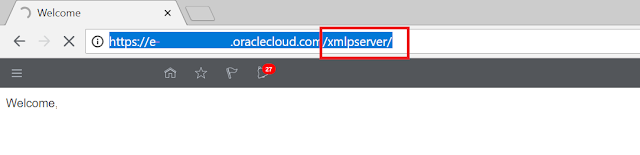Fortunately, we have the option to do this from the back-end:
declare cursor conc_cur is SELECT appl.application_short_name application , CONC.USER_CONCURRENT_PROGRAM_NAME , EXEC.EXECUTABLE_NAME , CONC.CONCURRENT_PROGRAM_NAME , lookup.meaning execution_method_code , EXEC.EXECUTION_FILE_NAME FROM FND_CONCURRENT_PROGRAMS_VL CONC , FND_EXECUTABLES EXEC , FND_APPLICATION_VL APPL , fnd_lookup_values lookup WHERE EXEC.EXECUTABLE_ID = CONC.EXECUTABLE_ID AND EXEC.EXECUTION_FILE_NAME = :pkg_name.procedure_name -- change this to the Concurrent Program Executable AND APPL.APPLICATION_ID = EXEC.APPLICATION_ID AND LOOKUP.LOOKUP_CODE = EXEC.EXECUTION_METHOD_CODE and LOOKUP.lookup_type='CP_EXECUTION_METHOD_CODE'; Begin for c1 in conc_cur loop fnd_program.delete_program(c1.CONCURRENT_PROGRAM_NAME, c1.application); fnd_program.delete_executable(c1.EXECUTABLE_NAME, c1.application); end loop; commit; End;
Please note that you would need to have access to the APPS schema or a user with similar or higher privileges.
Update: June 28, 2019: For EBS 12.2.5, the above query might not return any values because of the Views. Use the following code instead:
1 2 3 4 5 6 7 8 9 10 11 12 13 14 15 16 17 18 19 20 21 22 23 24 25 26 27 28 29 30 31 32 | declare cursor conc_cur is SELECT appl.application_short_name application --, CONC.USER_CONCURRENT_PROGRAM_NAME , EXEC.EXECUTABLE_NAME , CONC.CONCURRENT_PROGRAM_NAME , lookup.meaning execution_method_code , EXEC.EXECUTION_FILE_NAME FROM FND_CONCURRENT_PROGRAMS CONC , FND_EXECUTABLES EXEC , FND_APPLICATION APPL , fnd_lookup_values lookup WHERE EXEC.EXECUTABLE_ID = CONC.EXECUTABLE_ID AND EXEC.EXECUTION_FILE_NAME = 'GLMSUMMACCNEW' AND APPL.APPLICATION_ID = EXEC.APPLICATION_ID AND LOOKUP.LOOKUP_CODE = EXEC.EXECUTION_METHOD_CODE and LOOKUP.lookup_type='CP_EXECUTION_METHOD_CODE'; Begin for c1 in conc_cur loop fnd_program.delete_program(c1.CONCURRENT_PROGRAM_NAME, c1.application); fnd_program.delete_executable(c1.EXECUTABLE_NAME, c1.application); end loop; commit; End; |
For more full-detailed Tutorials and Tips, check out #TheOracleProdigy at https://lifeofanoracleprodigy.blogspot.com/
Follow The Oracle Prodigy on Facebook (https://www.facebook.com/theOracleProdigy/) and Twitter (https://twitter.com/D_OracleProdigy)