You can create Journal Entries in Oracle Fusion applications in two ways.
You can create it manually one-by-one or by Bulk through Excel Spreadsheets using the File-Based Data Import for Financials Cloud (commonly known as FBDI). For the manual process, you may refer to the tutorial found here: . For the bulk process, you first need to install FBDI on your Local PC and ensure you have the appropriate Microsoft Office version installed. For this article, we will use Microsoft Office o365 or 2016 and FBDI version 11.1.1.9.3 (build 5.0.2.18097).
You can create it manually one-by-one or by Bulk through Excel Spreadsheets using the File-Based Data Import for Financials Cloud (commonly known as FBDI). For the manual process, you may refer to the tutorial found here: . For the bulk process, you first need to install FBDI on your Local PC and ensure you have the appropriate Microsoft Office version installed. For this article, we will use Microsoft Office o365 or 2016 and FBDI version 11.1.1.9.3 (build 5.0.2.18097).
Go to General Accounting > Journals
Click on the Task Pane and choose Create Journal in Spreadsheet
Depending on the browser, you will be asked to either open the file in Microsoft Excel (for Mozilla) or it will download the file on your Local PC right away (for Chrome). Either way, proceed to open the file in Microsoft Excel:
Once the file has been opened in Excel, click on "Enable Editing" and proceed to confirm that you want to Connect:
You will be prompted to login using your Username and Password. Use the Username and Password that has the appropriate access to the Ledger you want to import transactions in.
Once login has been confirmed, the spreadsheet will now show the appropriate fields and you can proceed to input the Ledger Header and Line Details. The fields below in Red are the recommended fields you must populate:
For the Chart of Accounts (CoA), You may manually input the values or double-click on the field to select from the List of Values (LoV):
If you've completed entering the necessary information, proceed to click on "Submit" from the Ribbon. You will be prompted to select an option to either:
- Save the data to the GL_INTERFACE table without importing into the GL Base Tables (GL_JE_HEADERS, GL_JE_LINES, etc.)
- Save the data to the GL_INTERFACE table and subsequently import data into the GL Base Tables
- Save the data to the GL_INTERFACE table and subsequently import data into the GL Base Tables and process them for Posting
Once the process has completed successfully, the status will show as "Row inserted successfully" in the "Row Status" column in the Spreadsheet.
On the other hand, Error Lines will show as "Error" and you may update any incorrect data and resubmit to try again.
To verify the uploaded data, navigate to the Springboard > General Accounting > Journals then click on the Task Pane and select "Manage Journals".
You may use the Ledger name you've provided to quickly search for your Journal Batch:
Below is a quick video demonstration on the topic above:



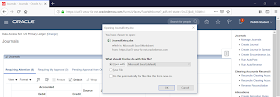








gl ADFDI Fusion
ReplyDeleteDetailed comparison based on 24 parameters on why Simplified Loader templates are more convenient than ADFdi or FBDI. Simplified loader sheets allow to upload and download of data from Oracle Fusion. Simplified Loader supports Single Sign-On and requires no installation on the user's PC.. - <a href="https://simplifiedloader.com/Resources/compare_fbdi_adfdi_simplifiedloader/https://simplifiedloader.com/Resources/compare_fbdi_adfdi_simplifiedloader</a