This article further expands on another article I wrote: "Customize the layouts of seeded Oracle Fusion Applications reports". The previous article talks about modifying only the visual aspects of the report, but not the underlying data.
There might be some cases wherein an organization would like to use the Seeded Report functions of Oracle Fusion, but may be required to add more details (such as a Descriptive FlexField, or another column in the Table).
In my experience, I've been tasked to add the name of the Legal Entity of seeded reports from Receivables (such as Invoices, Statements and Credit Memos), Procurement (such as Purchase Orders and Requisitions), Collections (such as Dunning Letters) and Payments (such as a Separate Remittance Advice).
The best and recommended way to customize seeded reports is to use BI Publisher's "Customize" function. But before you can actually modify the report, you have to first know the following:
- Identify under what group / pillar the report belongs to (Ex. Financials, HCM, Procurement)
- Identify the report's functionality (Ex. Invoice Report, Payroll, Purchase Order)
- Identify if the report is being called from the application screen via a function button, a menu, etc (more on this later).
- Familiarity with the expected report output and its data.
- Have the sufficient roles assigned such as BI Author and BI Administrator
For this example, we will modify the seeded Receivables Invoice report's underlying SQL.
To begin customizing a seeded Oracle Fusion Report, you may execute the following steps:
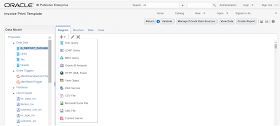
For more information on modifying Data Models, you may check out the Oracle Documentation on BI Reports Customization. For more information on the usage of seeded tables in Oracle Fusion, check out the technical documentation on Oracle Tables and Views.To begin customizing a seeded Oracle Fusion Report, you may execute the following steps:
- Login to Oracle Fusion Applications using your Username and Password
- Click on the browser's address bar and change the URL to below to go to the BI Publisher Enterprise console
- Once inside BI Publisher Enterprise console, go to "Catalog" to access the Reports Catalog
- On the Folders pane, Expand "Shared Folders", then select the application that contains the Report to be modified (ex. "Financials"), then open the folder of the report's functionality (ex. "Receivables")
- Once inside the folder, choose the correct report and click on "More", then choose "Customize". Note that you may have to go deeper into the sub-folders to see the correct report. In this case, one has to navigate to the following folders: Receivables > Bill Presentment and look for the "Invoice Print Template" report:
- The Customize function will effectively copy the said report and folder structure under the "Custom" folder. However, note that this step only copies the report and its seeded layouts to the Custom folder, but still uses the seeded Data Model. Go back to the Reports Catalog by clicking on the "Catalog" link on the BI Publisher Enterprise's Global Area:
- On the Folders pane, Expand "Shared Folders" and further down to the "Custom" Folder. Again, select the application that contains the Report to be modified (ex. "Financials"), then open the folder of the report's functionality (ex. "Receivables"). You will now see the copy of the Report ("Invoice Print Template") that is ready to be customized.
- This Custom folder will also contain the customized data model. To proceed, click on the "+" Icon and add a new Folder called "Data Model". Please note that this folder name and structure is recommended by Oracle and using a different approach might result into data loss during upgrades or patches.
- Go back to the folder where the seeded report is placed (Shared Folders > Financials > Receivables > Bill Presentment) and go further down a sub-folder also named "Data Models". This will contain the seeded Data Models of each corresponding Report.
- Select the Data Model of the seeded report and click on "More" > "Copy". Then go into the Custom Data Model Folder (Shared Folders > Custom > Financials > Receivables > Bill Presentment > Data Model) and click on the "Paste" Icon.
- Go back on folder higher (Shared Folders > Custom > Financials > Receivables > Bill Presentment) and select the Report and click on "Edit":
- On the report page. Hover over the Data Model link and you will see that it points to the seeded Data Model (/Financials/Receivables/Bill Presentment/Data Models/Transactions Print Data Model). To point this to the custom Data Model, click on the search Icon and navigate to the custom Data Model.
- Once selected, hover once more on the Data Model link and you will see that it now points to the custom Data Model (/Custom/Financials/Receivables/Bill Presentment/Data Models/Transactions Print Data Model). Note that Oracle does not recommended to change the custom Data Model's name as it will impact how the seeded report is being run.
- Proceed to click on the Data Model link and you will be directed to the Data Model console. Here, you can modify, add or remove data sets, add parameters, Triggers, List of Values (LOVs) and Bursting Options.
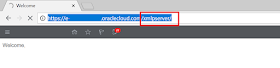
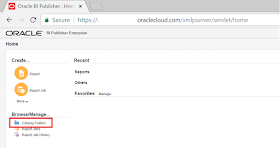
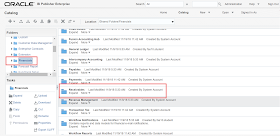
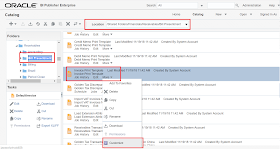
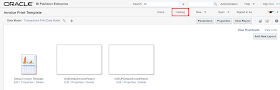
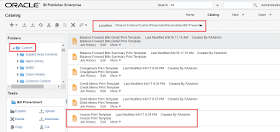
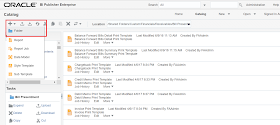
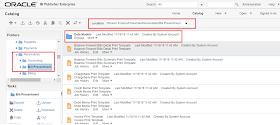
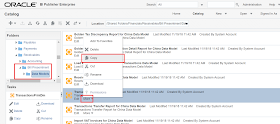
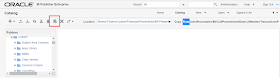
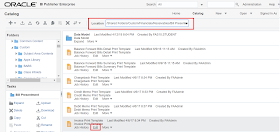
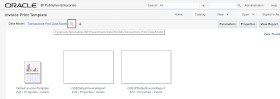
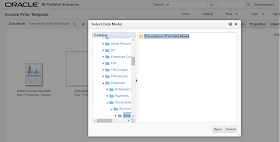
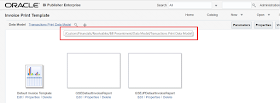
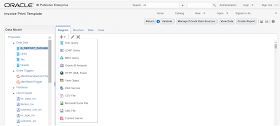
Follow The Oracle Prodigy on Facebook (https://www.facebook.com/theOracleProdigy/) and Twitter (https://twitter.com/D_OracleProdigy)

I was browsing through various websites and blogs searching for some relevant information about the same as mentioned in your blog. Thankyou for sharing this useful information. Here is a referred link same as yours oracle fusion financials training. Your blog covers all the necessary and important points for oracle fusion financials training or related topic.
ReplyDeleteI wish to show thanks to you just for bailing me out of this particular trouble. As a result of checking through the net and meeting techniques that were not productive, Same as your blog I found another one Oracle Fusion Financials .Actually I was looking for the same information on internet for Oracle Fusion Financials and came across your blog. I am impressed by the information that you have on this blog. Thanks once more for all the details.
ReplyDeleteThis is pretty cool blog, but could you please also help , my customized seeded PO Approval Notification repoort is taking 24 hrs to show the results , can we fasten this process?
ReplyDeleteExcellent post! I appreciate your efforts. Keep it up. If you want to promote your business globally then I can help you. Read the given links here.
ReplyDeleteKenya Trade Data
Kenya Export Data
Kenya Import Export Data Provider
Search Kenya Shipment Data
Great Blog you have posted. i appreciate your work. thanks for sharing
ReplyDeleteHS Code 2302|
HS Code 2304|
HS Code 2306|
HS Code 2309|
HS Code 2401|
HS Code 2402|
HS Code 2501|
HS Code 2502|
HS Code 2503|
HS Code 2505
Found your post interesting to read. I cant wait to see your post soon. Good Luck for the upcoming update.This article is really very interesting and effective.
ReplyDeleteHS Code 2924|
HS Code 2925|
HS Code 2926|
HS Code 2927|
HS Code 2929|
HS Code 2930|
HS Code 2931|
HS Code 2932|
HS Code 2933|
HS Code 2934
Thank You very much. It was helpful. Might below links can help u a lot. Do invest your time at it.
ReplyDeleteHS Code 0306|
HS Code 0401|
HS Code 0402|
HS Code 0403|
HS Code 0404|
HS Code 0405|
HS Code 0406|
HS Code 0407|
HS Code 0408|
HS Code 0409|
Such a beautiful post you have share. I appriciate your work. I will visit your upcoming posts too. Interested can check the given links here. It can help you to find the hs codes of products.
ReplyDeleteHS Code 0806|
HS Code 0808|
HS Code 0809|
HS Code 0810|
HS Code 0812|
HS Code 0813|
HS Code 0901|
HS Code 0902|
HS Code 0904|
I was suffering from Herpes for good 3 years with no solution, the diseases almost took my life and because I was unable to work and I was also loosing lots of money for medication, but one faithful day when I went online, I met lots of testimonies about this great man so I decided to give it a try and to God be the glory he did it. If you need his help or you also want to get cured just the way I got mine, He also have herbs medicine to cure the following diseases;Contact. Robinsonbuckler@yahoo.com...........
ReplyDelete